Menu
open menu
close menu
- Products
- Self-Storage
- Commercial/Industrial
- Nokē™ Smart Entry
- Resources
- Events
- Investors
- About Us







Our Nokē Smart Entry system is truly changing the self-storage access control game. Our Smart Entry is a Bluetooth electronic lock and total access control system that allows your customers to easily access your self-storage facility and their unit from their smart device. What does that mean exactly? You can say goodbye to the frustration and inefficient time suck of customers losing their keys or not being able to remember their gate codes.
With advanced technology included inside every unit controller and electronic locks and motion sensors INSIDE every door, this security solution is here to change the way you think about protecting your investment while also making your customers’ lives easier. Another game-changing element of the Nokē Smart Entry system is digital key sharing, where tenants can go into the app on their phone and grant temporary unit access to a friend, family member, or anyone who needs to grab an item from the storage unit. The digital key can be revoked at any time, and an activity log keeps track of exactly when the unit was accessed during the key sharing time frame.
Want to hear what real self-storage owners think about Nokē? Watch the video below to learn why Don Clauson, President and CEO of Strat Property Management started using Nokē Smart Entry.
Nokē ONE is an electronic smart lock that fits on the outside of the individual self-storage unit door. These smart locks fit seamlessly to both roll-up and swing doors and were designed to improve the security of individual self-storage units while also making life easier for site managers by automating the lock check and overlocking processes.
 COMMERCIAL DOORS
COMMERCIAL DOORS SELF-STORAGE DOORS
SELF-STORAGE DOORS RELOCATABLE SYSTEMS (MASS)
RELOCATABLE SYSTEMS (MASS) LATCHES
LATCHES COLOR CHART
COLOR CHART VIDEOS
VIDEOS
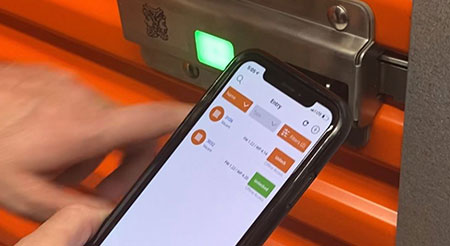
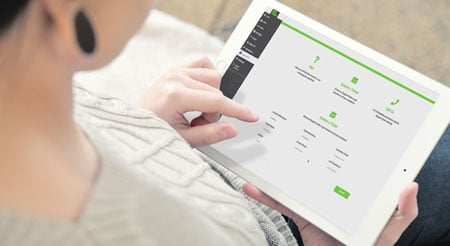

Did we mention the Nokē Smart Entry system is the only truly cloud-based access control system with an electronic locking solution available to the self-storage industry?
There’s no question that this is truly the best option available to your facility for an unprecedented level of security.
If you’re ready to partner with the largest and most dynamic self-storage solutions provider, look no further than Janus International.
NOTICE REGARDING THE AMERICANS WITH DISABILITIES ACT: Customers and Tenant End Users who access facility access points and storage units via the Nokē "Storage Smart Entry" Access Smart Phone application(s) will be able to use an Apple iOS SmartPhone or Google Android SmartPhone in order to do so. Additionally, Tenant End Users will have an option to use a Nokē Key FOB in the case they do not have or do not want to use a supported SmartPhone. The FOB alternative to the SmartPhone option can be made upon request to Janus at any time.
(866) 562-2580
(770) 562-2850
REQUEST A QUOTE